- /
- /
- /
Board Views
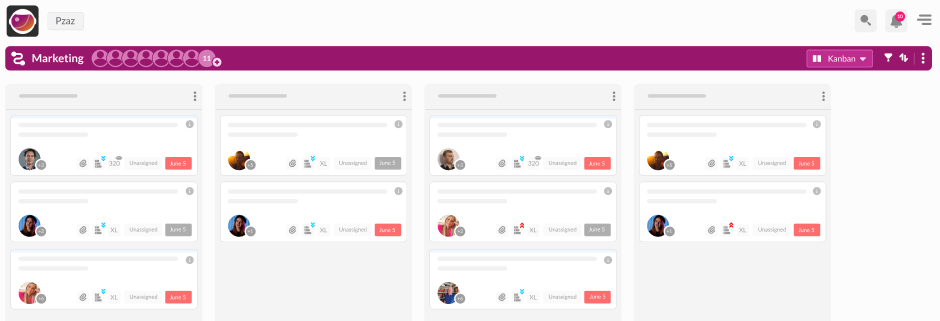
Workflow boards have different views – Kanban, Swimlane, List and Shared Cards. Each view arranges cards differently, and you can quickly and easily change between views with a click. Choose the view that best works for you and your workflow. Your colleagues can work in a different view if they choose.
#GoodToKnow
Wowzers remembers which view you left a board in, so you can leave one board in Kanban board, for example, your current sprint, and another in List view, for example, your backlog.
Different board views in Wowzers.
Here’s a rundown of the four board views in Wowzers and how they differ.
Kanban.
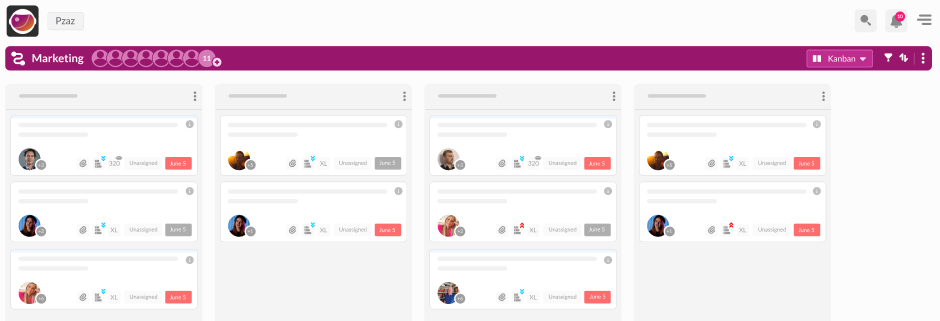
Kanban view is the default view and arranges the board into columns, each column representing a step in the process. Cards and dragged from column to column as they advance through the steps in your workflow. You can create as many columns as you like, give them a name, for example, “Sign off”, and arrange them to suit with drag-n-drop.
#GoodToKnow
Column names in Kanban become the card’s Status. For example, if I create a column called “Planning” and move a card to this column, the card will show “PLANNING” in the status drop-down in the card header. This ensures that, when working in ‘List’ view, you now at which stage the card is at in your workflow.
Swimlane.
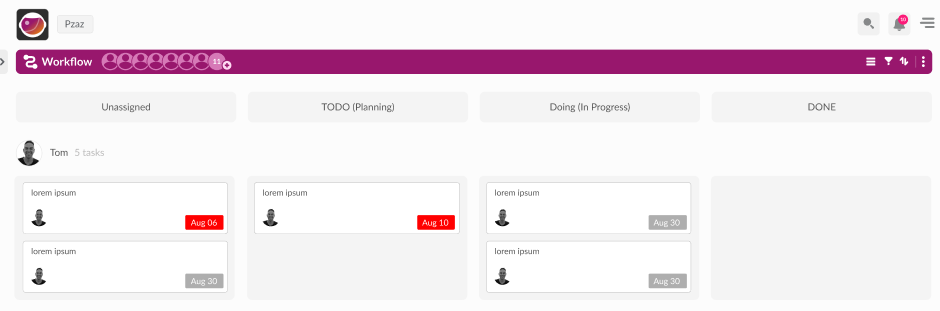
Swimlane view is a variation of Kanban view but separates cards into horizontal rows, one row for each team member. This means you can easily see all the cards a team member owns and where they are in the workflow.
List.

List view arranges cards in a vertical list. You can group and arrange
cards under “Headings”. For example, a board representing a marketing
workflow might have a heading for “SEO”, whereas a board representing
a development board might have headings for each sprint. The order of
cards in List view does not impact the order of cards in Kanban view,
so you can switch between List, Kanban, Swimlane and Shared view
with ease.
Shared.
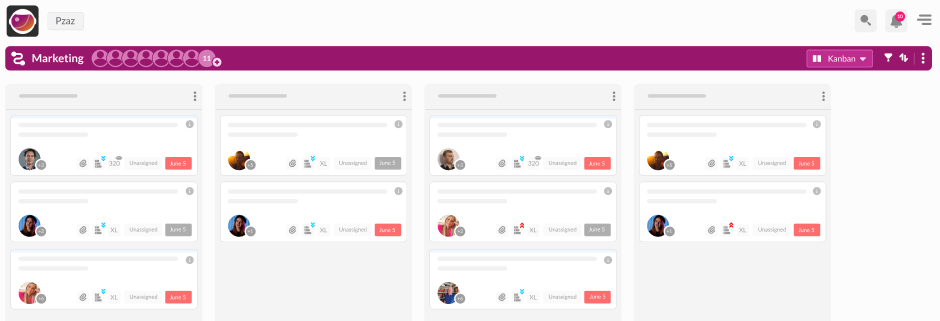
Shared view shows shared cards from other boards in a Kanban board layout. You can move cards shared with you to any column in your workflow regardless of where the card sits in the workflow of the board the card was shared from.
How to switch between board views.
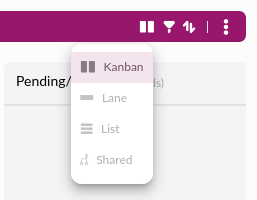
To switch between board views, follow these steps:
- Click the ‘Board Views’ icon in the board toolbar.
- Select a board view.
Wowzers will refresh, and your cards will be arranged under the board view you choose.
