- /
- /
- /
Share a Card
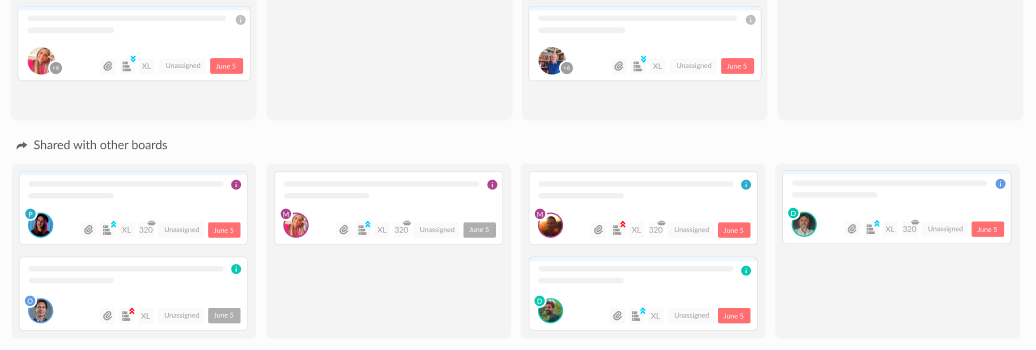
Easily share a Workflow card with team members on other boards. Shared cards appear either in:
- “Shared” swimlanes at the bottom of the board in Kanban and Swimlane view.
- The Unassigned heading of the board in List view.
Shared cards can be viewed and edited by All team members on the board it was shared with
#GoodToKnow
Cards are shared with Team Members in other boards, not the boards themselves. They can be identified by a coloured (i) icon on the card container, and can be moved to any column or heading on the shared board without impacting the cards location on the board from which it was shared.
How to share a card.
To share a card, follow these steps:
- Click the ‘Invite Team Member’ (‘+’) icon in the card header.
- Scroll until you find the board with which to share the card.
- Locate the team member and click the ‘Add Team Member’ button.
The card will be shared with and appear on the relevant board.
How to unshare a card.
The method uses to unshare a card varies depending on the relationship of the card with the board.
Method 1: Unshare a card shared with other boards.
- Click the Card Actions (three vertical dots) in the card header.
- Click “Unshare card”.
- [OPTIONAL] Choose the board from which to unshare the card.
The card will be unshared from the board and all team members from that board will be removed from the card.
Method 2: Unshare a card shared with your board.
- Click the profile photo of any team member from your board in the card header.
- Click ‘Remove from Card’.
- When notified “If you remove [NAME], this card will no longer be visible on [BOARD NAME] board.” click “GOT IT”.
Repeat the above steps for ALL team member added to the shared card from your board. The card will be unshared when ALL team members from your board are removed.
