- /
- /
- /
Decline or Delete a Card
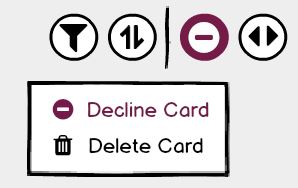
Decline or delete a card from a Workflow board.
How to decline or delete a card.
There are two ways to decline or delete a card:
Method 1: Board toolbar.
To decline or delete a card, follow these steps:
- Select the card(s) you wish to decline/delete by holding down the shift key and right-clicking on the card(s).
- Click the ‘Decline or Delete Cards’ icon on the board toolbar.
- Select ‘Decline card’ or ‘Delete card’ from the drop-down menu.
- An acknowledgement message will appear. Click ‘OK’.
The card will be declined or deleted. Declined cards are sent to the Declined tab, Archive board.
Method 2: Card menu.
To decline or delete a card, follow these steps:
- Click on a card to open it.
- Click the ‘Card Options’ icon in the card header.
- Select ‘Decline Card’ or ‘Delete Card’ from the drop-down menu.
- An acknowledgement message will appear. Click ‘OK’.
The card will be declined or deleted. Declined cards are sent to the Declined tab, Archive board.
How to restore a card.
There are two ways to restore a card:
Method 1: Board toolbar.
To restore a card, follow these steps:
- Open the Decline tab on the Archive board.
- Select the card(s) you wish to decline/delete by holding down the shift key and right-clicking on the card(s).
- Click the ‘Decline or Delete Cards’ icon on the board toolbar.
- Select ‘Restore Card’ from the drop-down menu.
The card will be restored to the board/tab it previously resided on prior to being declined.
Method 2: Card menu.
To restore a card, follow these steps:
- Open the Decline tab on the Archive board.
- Click on a card to open it.
- Click the ‘Card Options’ icon in the card header.
- Select ‘Restore Card’ from the drop-down menu.
The card will be restored to the board/tab it previously resided on prior to being declined.
