- /
- /
- /
Set Card Due Date
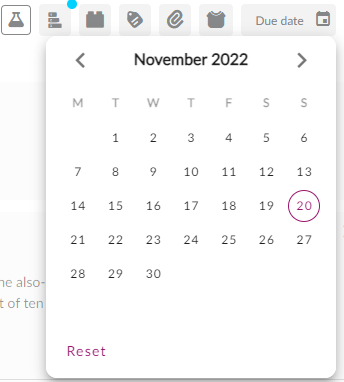
Set a date for when a card is “due”. The ‘Card Due Date’ field changes colour as the due date approaches:
| Colour | Description |
| Red | Cards due today. Overdue cards. |
| Orange | Cards due < 3 days. |
| Grey | Cards due > 3 days. |
#GoodToKnow
Cards due < 14 days appear on the ‘Due Cards’ tab, Action board.
How to set or edit a card due date.
To set or edit a card due date, follow these steps:
- Click on a Workflow card to open it.
- Click the ‘Card Due Date’ field.
- Select the date using the date picker.
The card due date will display in the card and on the card container.
How to reset a card due date.
To reset a due date on a card, follow these steps:
- Click on a Workflow card to open it.
- Click the ‘Card Due Date’ field.
- Click ‘Reset’ at the bottom of the date picker.
The card due date will be removed in the card and on the card container.
