- /
- /
- /
Filter Cards
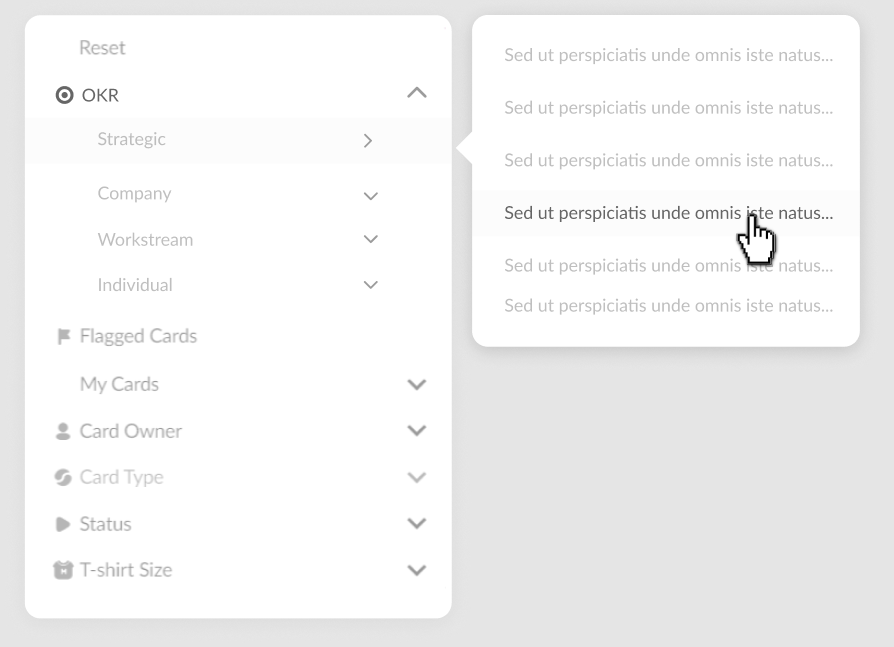
Boards can contain hundreds of cards, making it difficult to find what you want. Filters help you cut through the noise, make informed decisions and save time by only displaying cards which meet the filter criteria.
Filters remain active until ‘Reset’.
Cards can be filtered in the following ways:
| Sort Function | Description |
| Reset | Deactivates filter. |
| Flagged Cards | Displays flagged cards. |
| My Cards | Displays cards belonging to the user (Card Owner) or those cards the user has joined. |
| Team Members | Displays cards belonging to a specific Card Owner. |
| Card Type | Displays either duck sour or experiment cards. |
| Status | Display cards that meet a specific status. For example, paused cards. |
| T-Shirt Size | Display cards that meet a specific T-shirt size. For example, medium. |
#GoodToKnow
Filters work in conjunction with sorting, allowing you to filter and sort cards simultaneously.
How to filter cards.
To apply a filter on a board or tab, follow these steps:
- Open any board or tab.
- Click the ‘Filter Cards’ icon in the board toolbar.
- Select the desired filter from the drop-down menu.
All cards which don’t meet the filter criteria will be hidden.
How to disable filters.
To disable a filter on a board or tab, follow these steps:
- Open any Workflow board.
- Click the ‘Filter Cards’ icon in the board toolbar.
- Click the ‘Reset’ button or activate another filter.
All cards will be displayed.
