- /
- /
- /
Move a Card
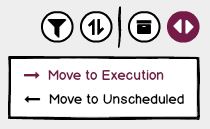
Easily move cards between Workflow boards.
How to move a card.
There are two ways to move a card:
Method 1: Board toolbar.
To move a card, follow these steps:
- Select the card(s) you wish to move by holding down the shift key and right-clicking on the card(s).
- Click the ‘Move Cards’ icon in the board toolbar.
- Select ‘Move to [Board Name]’ from the drop-down menu.
The card(s) will move to the new board or tab.
Method 2: Card menu.
To move a card, follow these steps:
- Click on a card to open it.
- Click the ‘Card Options’ icon in the card header.
- Select ‘Move to [Board Name]’ from the drop-down menu.
Wowzers will refresh, opening the board/tab the card was moved to.
