- /
- /
- /
Attachments
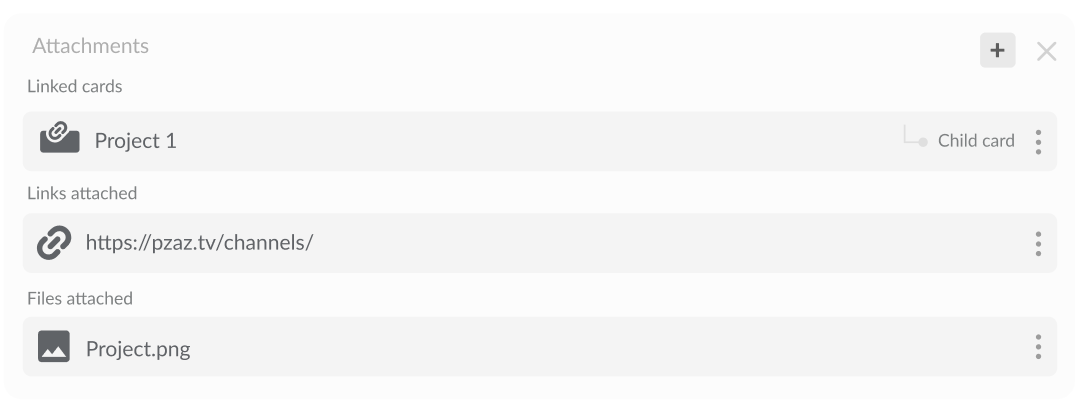
Upload relevant files (e.g. documents, presentations, emails, images, PDF’s etc.), links (URL’s) or attach other cards to a card with the attachment block.
How to add attachments.
To add attachments, follow these steps:
- Click the ‘Attach Files, Links and Cards’ icon in the card header.
- In the drop-down menu, select either ‘Attach a File’, ‘Attach a Link’ or ‘Attach a Card’.
- Choose the file you wish to upload, enter the link and [Optional] link name, or search for a card you wish to attach.
The attachment will be appended to the attachment block at the bottom of the card.
#GoodToKnow
When attaching a card, you can also specify the relationship, e.g. “parent of”, “blocks” or “facilitates”.
How to rename attachments.
To rename attachments, follow these steps:
- Navigate to the attachment block.
- Click the ‘Edit’ (pencil) icon next to the attachment you wish to edit.
- Rename your attachment.
The field(s) will autosave.
How to delete attachments.
To delete attachments, follow these steps:
- Navigate to the attachment block.
- Click the ‘Delete’ icon next to the attachment you wish to delete.
The attachment will be deleted.
