- /
- /
- /
Getting Started with Workflows
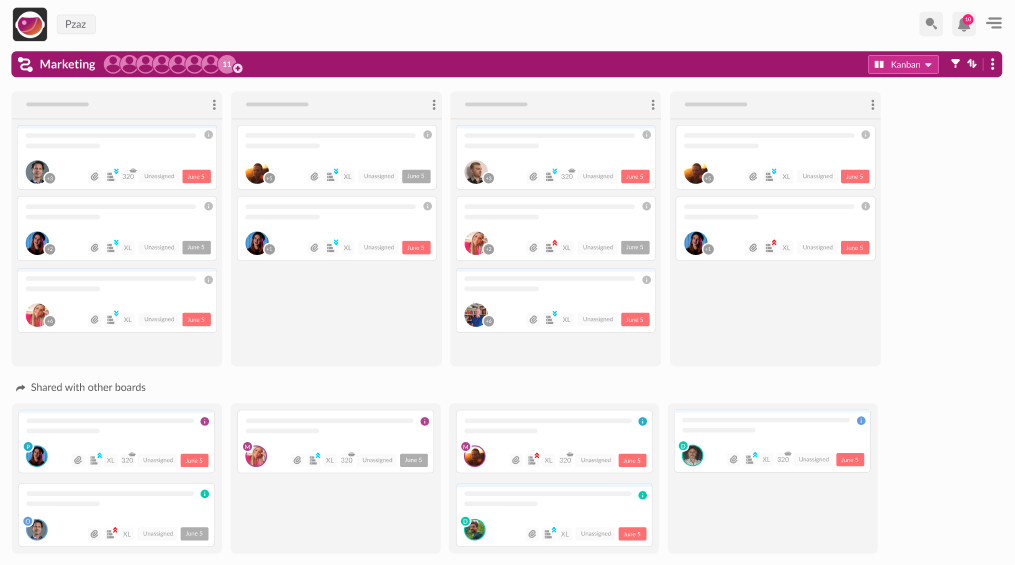
Workflows represent internal processes, a series of repeatable steps required to deliver an intended outcome. A workflow can be as simple as “to do > doing > done” or complex, for example, the steps in a sales cycle.
Workflows play out on boards. You can create as many boards as you like, with each board representing a different process. For example, you might have a board called “Development”, another called “Marketing”, and a third, “Hiring”.
You create a workflow by adding columns to a board, each column representing a step in the process. Cards and dragged from column to column as they advance through the steps in your workflow. This format of a board broken down into a series of steps represented by vertical columns is knowns as a ‘Kanban board’.
Creating your first workflow.
When you first launch Workflows, a Kanban board will load. There will only be one column, ‘Unassigned’. This column represents the start of your workflow. It can’t be deleted or renamed.
When starting out, we recommend creating a workflow for yourself or your team. This workflow could be as simple as Unassigned > To-do > Doing > Done, or it might contain multiple steps. For example, a content marketing board could contain the following columns: Unassigned > Prioritised > Drafting > Editing > Published. Create a column by clicking the vertical eclipse icon (three dots arranged vertically) on the “Unassigned” column and click “Add Heading”. Repeat this step for every step in your workflow. Rearrange the order of the columns (steps) to suit by dragging and dropping.
Add work items.
Once you’ve created your workflow, it’s time to add your first work items as cards. Cards are the units of Wowzers by which you plan and execute your growth strategy. Team members populate cards with the information they need to capture ideas and document and deliver initiatives.
Cards pass from column to column as they progress through the steps in your workflow. Create a card for each work item; for example, in the case of the content marketing board, you might create a card for every Knowledge Base article. To create a card, click the vertical eclipse icon on any column and click ‘Add Card’. Remember to give it a title that makes sense. For example, “Knowledge Base: Getting Started with Workflows”.
Document cards.
Once you’ve created your workflow and added your first cards, you can start managing your workflow in Wowzers. You’ve already added a card title, but consider adding a description and a due date. Then you’ll know exactly what needs to be done by when. You might also want to add attachments (documents and links), break down the work into a series of tasks, and invite team members to the card to assist you. You can then assign these tasks to team members.
There’s plenty more to cards than titles, due dates, attachments and tasks. Learn more about cards.
Review your Action board.
The Action board serves as your heads-up display, helping you manage your time effectively and get stuff done by keeping track of your OKRs, tasks, notes and personal to-dos in one place. If you’ve added tasks to your cards and assigned them to yourself, you’ll find these tasks listed under the ‘My Tasks’ tab on the Action board. Go take a look.
