- /
- /
- /
Standup
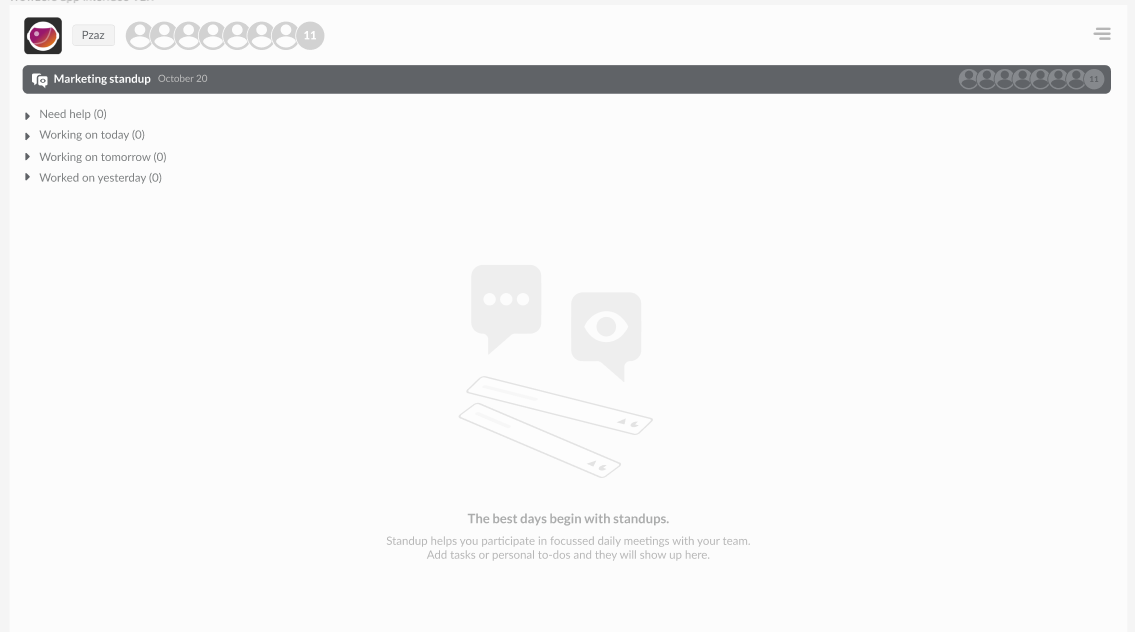
The Standup board helps you administer daily standups with your team. Add tasks and to-dos from the My To-dos & Tasks tab, and they will show up on the standup board under one of four system-defined categories:
- Need help.
- Working on today.
- Working on tomorrow.
- Worked on yesterday.
How to add a task or to-do to the Standup board.
To add a task or to-do to the Standup board, follow these steps:
- Navigate to the My To-do’s & Tasks tab, Action board.
- Locate the task or to-do you wish to add and click the ellipsis (three dots) icon.
- In the drop-down menu under ‘Show on Standup’, select the relevant standup.
A grey icon will appear next to the task or to-do, indicating that it has been added to the Standup board.
How to remove a task or to-do from the Standup board.
Method 1: To-dos & Tasks tab, Action board.
To remove a task or to-do from the To-dos & Tasks tab, Action board, follow these steps:
- Navigate to the My To-do’s & Tasks tab, Action board.
- Click the ellipsis (three dots) icon next to the task or to-do you wish to remove.
- In the drop-down menu under ‘Show on Standup’, unselect the relevant standup.
The grey dustbin icon will disappear from the task or to-do, and it will be removed from the Standup board.
Method 2: Standup board.
To remove a task or to-do, follow these steps:
- Navigate to the Standup tab, Action board.
- Click the grey dustbin icon next to the task or to-do you wish to remove.
The grey dustbin icon will disappear from the task or to-do, and it will be removed from the Standup tab.
