- /
- /
- /
To-dos
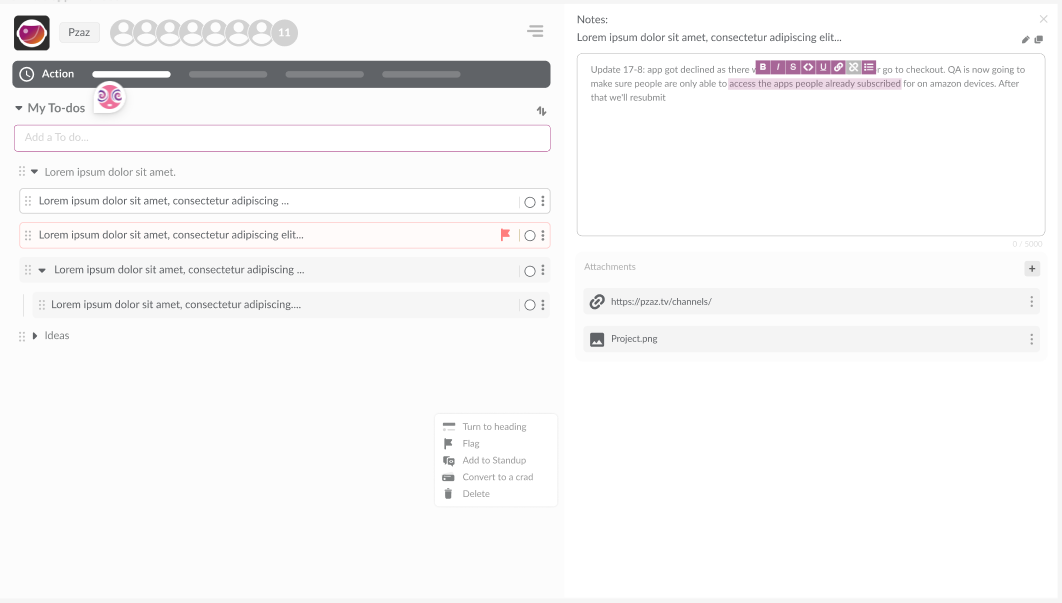
Manage your time effectively and get stuff done by building a to-do list of errands and tasks. Unlike tasks, to-do’s are not attributed to a card. Only you can see your To-do’s on your My To-dos tab, Action board.
How to add a to-do.
To add a to-do, follow these steps:
- Navigate to the My To-dos tab, Action board.
- Enter text in the ‘Add To-do’ field and hit enter.
- Once the to-do is created, you can:
- Add a note or upload attachments.
- Give the to-do a due date.
- Flag the to-do.
- Add the to-do to a Standup.
- Convert the to-do to a card.
How to edit a to-do.
Method 1: To edit a to-do description, follow these steps:
- Navigate to the My To-do tab, Action board.
- Click the grey pencil icon next to the to-do you wish to edit.
- Make your desired changes to the to-do description.
Method 2: To edit other aspects of a to-do, follow these steps:
- Navigate to the My To-do tab, Action board.
- Click the ellipsis (three dots) icon next to the to-do you wish to edit.
- Make your desired changes. You can:
- Change the to-do’s due date.
- Edit notes.
- Add or delete attachments.
How to delete a to-do.
To delete a to-do, follow these steps:
- Navigate to the My To-dos tab, Action board.
- Locate the to-do you wish to remove and click the eclipses (three dots) icon.
- Click ‘Delete To-do’.
The to-do will be deleted.
